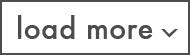How to Track AI Tools Traffic in GA4
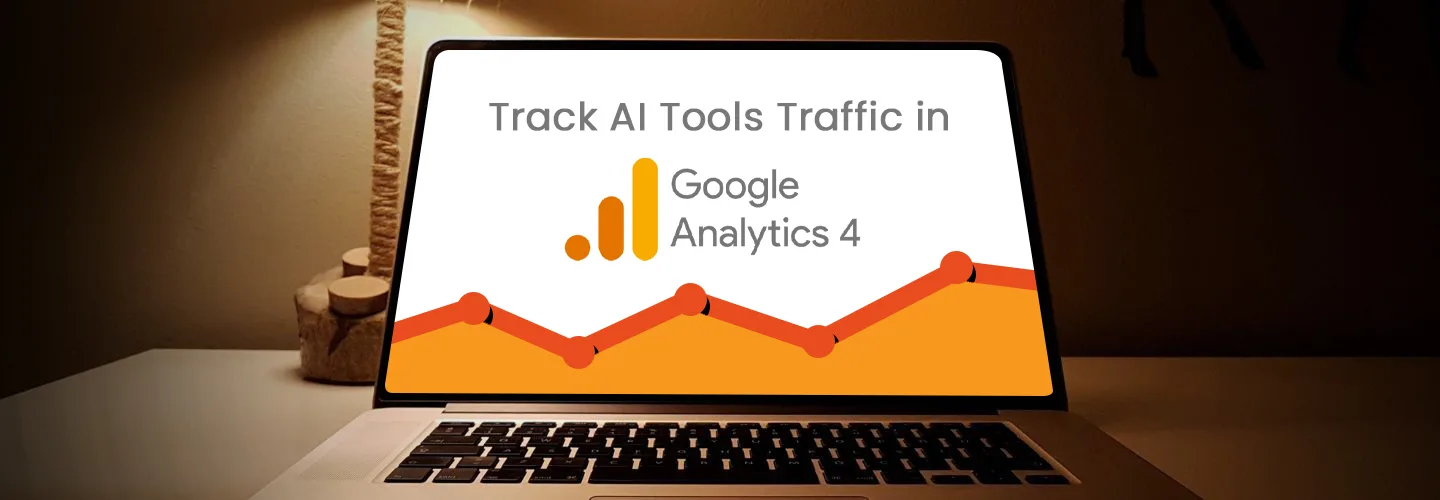

AI tools like ChatGPT, Perplexity, and Claude are changing how people find websites. More users are clicking links shared by these tools instead of using search engines or social media. But Google Analytics 4 (GA4) doesn’t track this traffic. Many of these visits show up as “Direct” or “Organic Search,” which is incorrect.
This guide will show you how to set up a custom channel group in GA4 so you can track traffic from AI tools separately and more accurately.
Why Track AI Tools Traffic?
By default, GA4 doesn’t recognize AI tools as separate sources. This can lead to incorrect or misleading data in the reports. You will not be able to get the data; how many users are coming from the AI tools on your website?
Why a Custom Channel Group Helps:
- See how much traffic comes from AI tools
- Get the accurate data on how users interact with your site
- Measure results like purchases or signups from AI users coming from AI tools
- Prepare for more AI traffic in the future
AI tools like ChatGPT and Perplexity can discover and share your site content, especially if you’ve optimized your site with tools like LLMs.txt for SEO.
Steps to Set Up a Custom Channel for AI Tools
Step 1: Go to Channel Groups in GA4
1. Open your GA4 property
2. Click Admin (bottom left)
3. Under Data Display, click Channel Groups
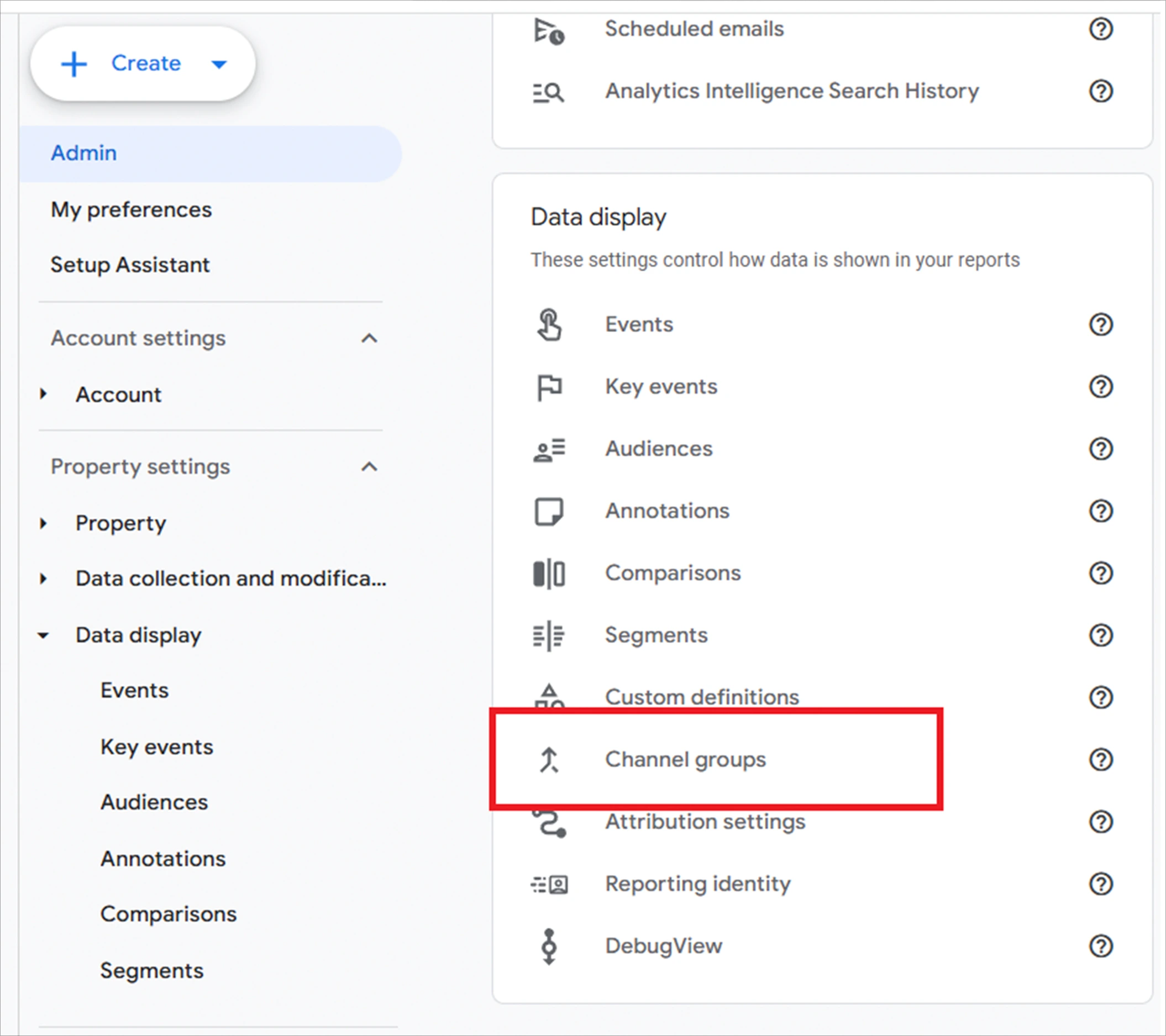
Step 2: Create a New Channel Group
1. Click Create New Channel Group

2. Click Add New Channel
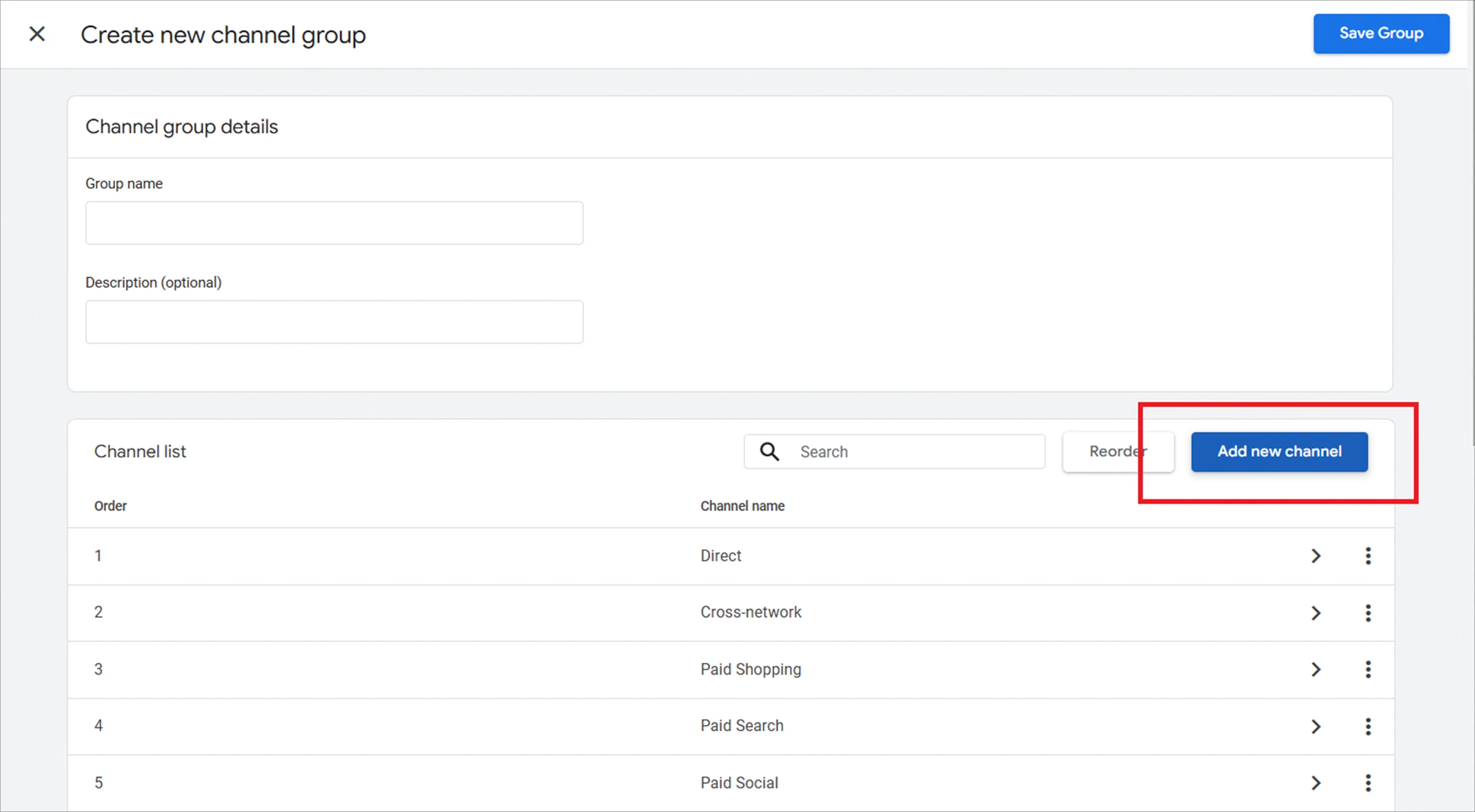
Name the channel whatever you want; we have kept it, AI Tools.
Step 3: Add Rules
1. Click + Add Condition Group, Select Source, in the add a condition section select matches regex, and enter the below code and hit Apply.
.*chatgpt.com.*|.*perplexity.*|.*edgepilot.*|.*edgeservices.*|.*copilot.microsoft.com.*|.*openai.com.*|.*gemini.google.com.*|.*nimble.ai.*|.*iask.ai.*|.*claude.ai.*|.*aitastic.app.*|.*bnngpt.com.*|.*writesonic.com.*|.*copy.ai.*|.*chat-gpt.org.*
2. Click Save Channel.
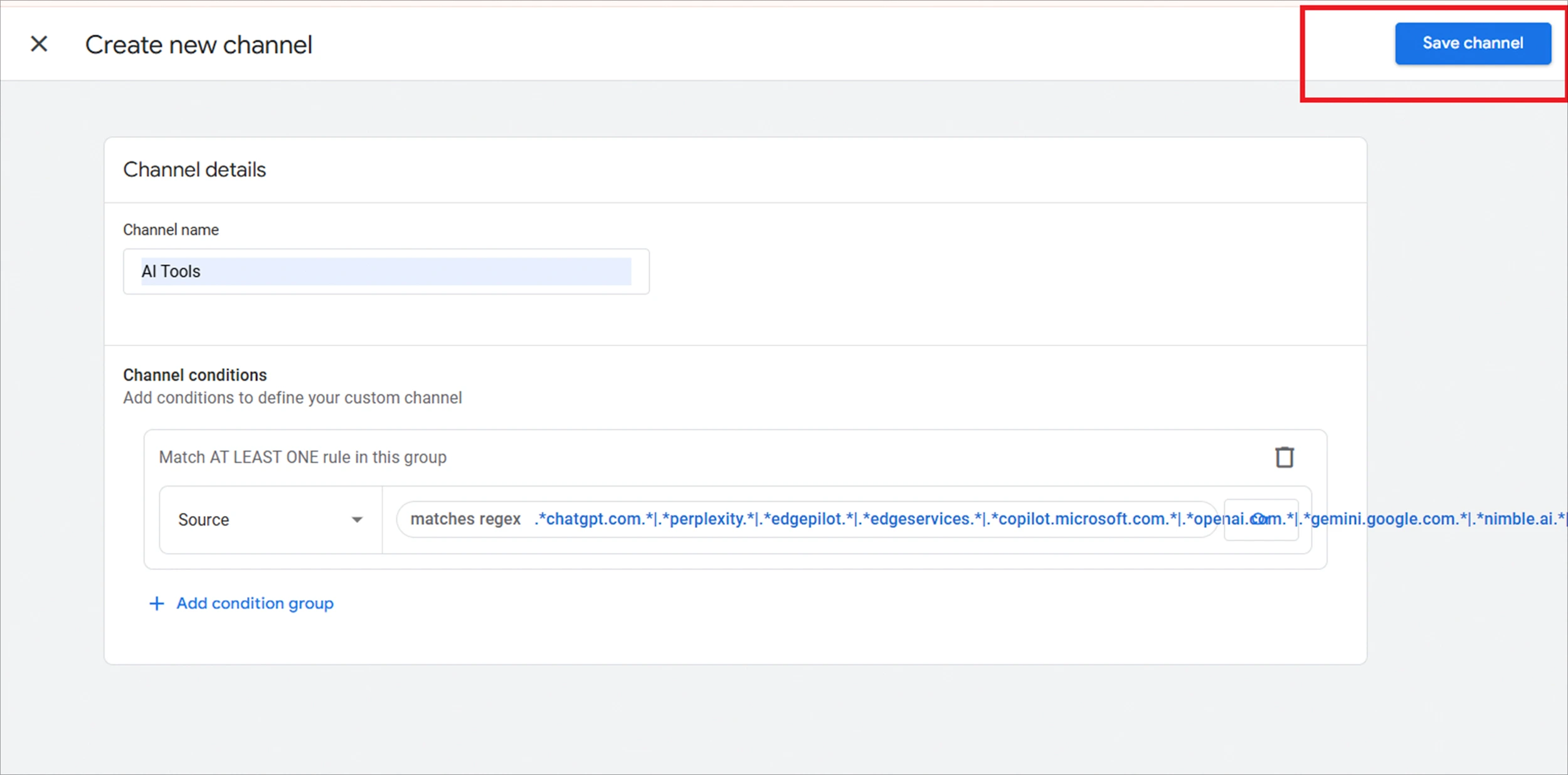
Step 4: Reorder Channels
GA4 processes channels from top to bottom. Make sure “AI Tools” is above Referral and Organic Search so it gets picked up first.
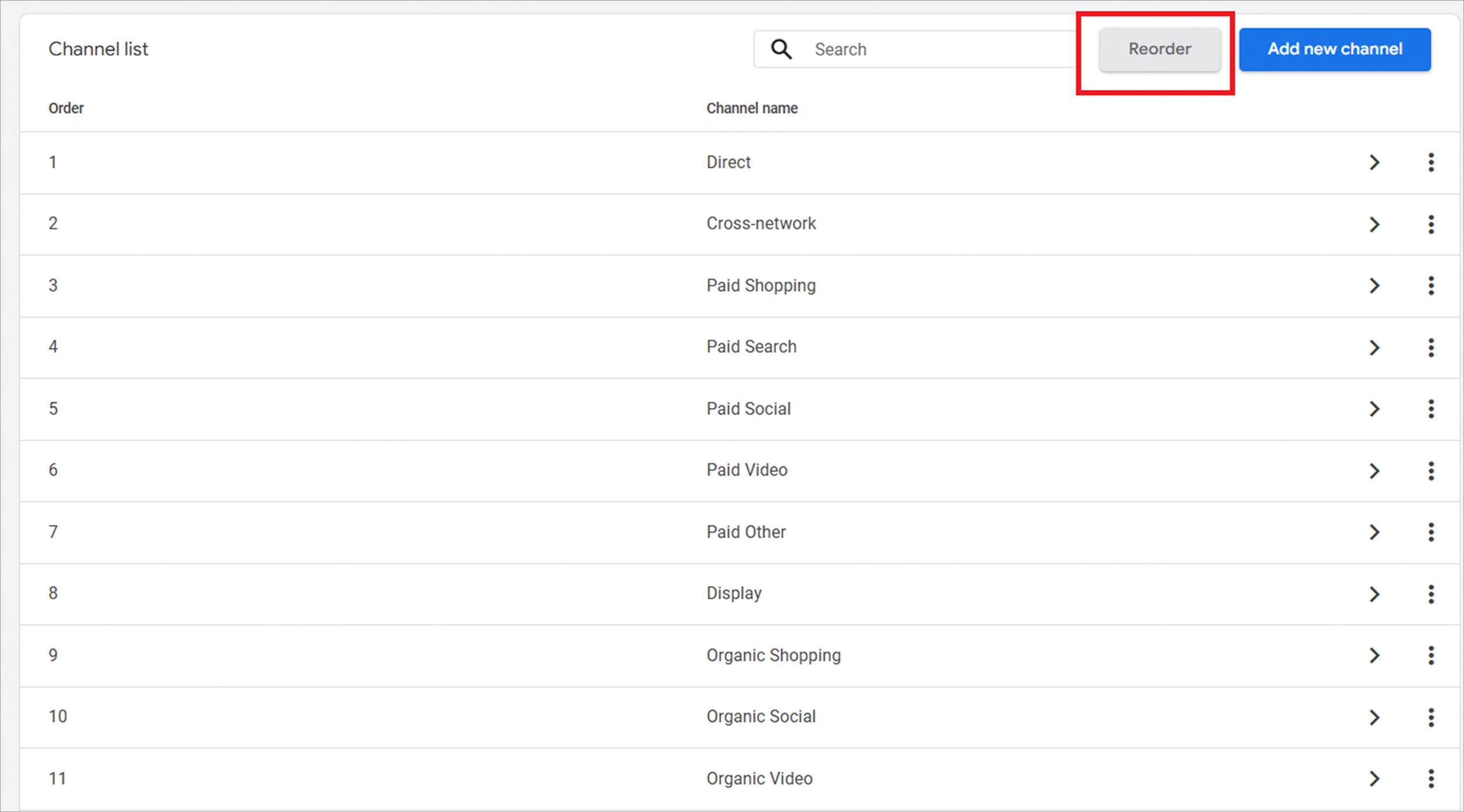
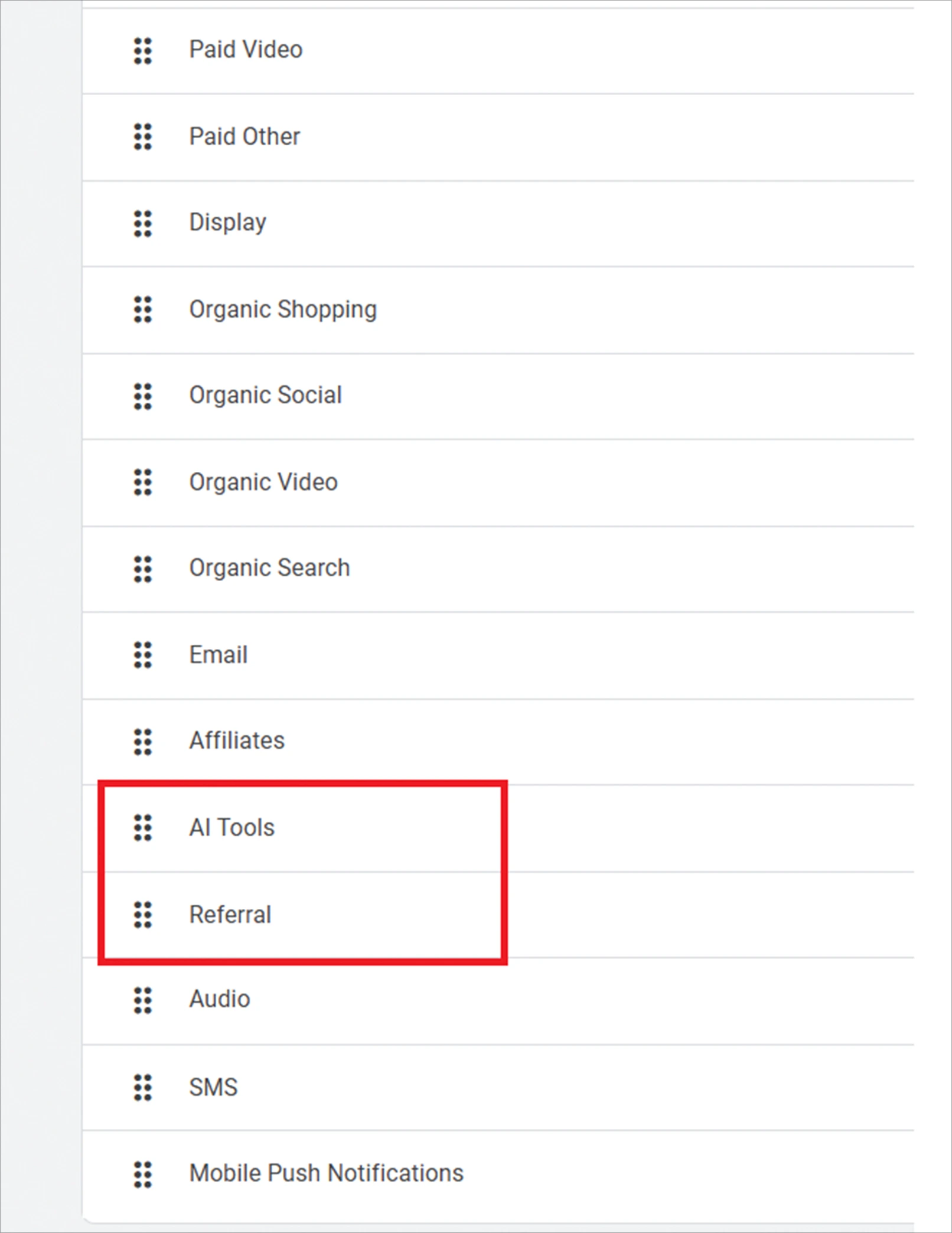
Step 5: Save and Check
1. Click Save
2. Wait 1–2 days for new data to appear
3. Go to your reports and confirm that visits from AI tools are grouped correctly
Where to See the AI Traffic in Reports
Use These GA4 Reports:
Reports > Acquisition > Traffic acquisition:
Shows sessions by channel group. (You can select any report under acquisition)
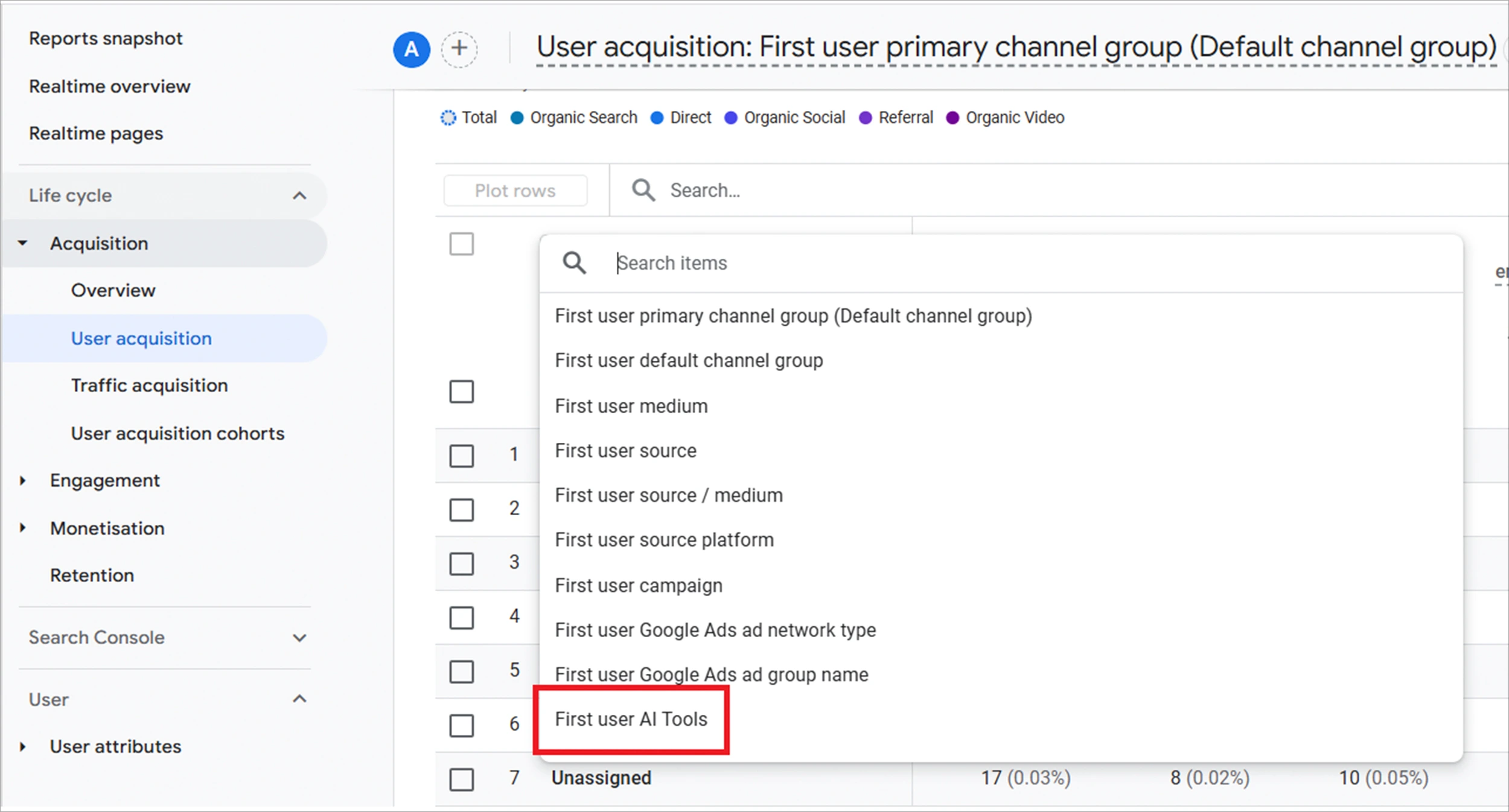
Explore > Free form or Funnel:
Let’s see how AI traffic behaves
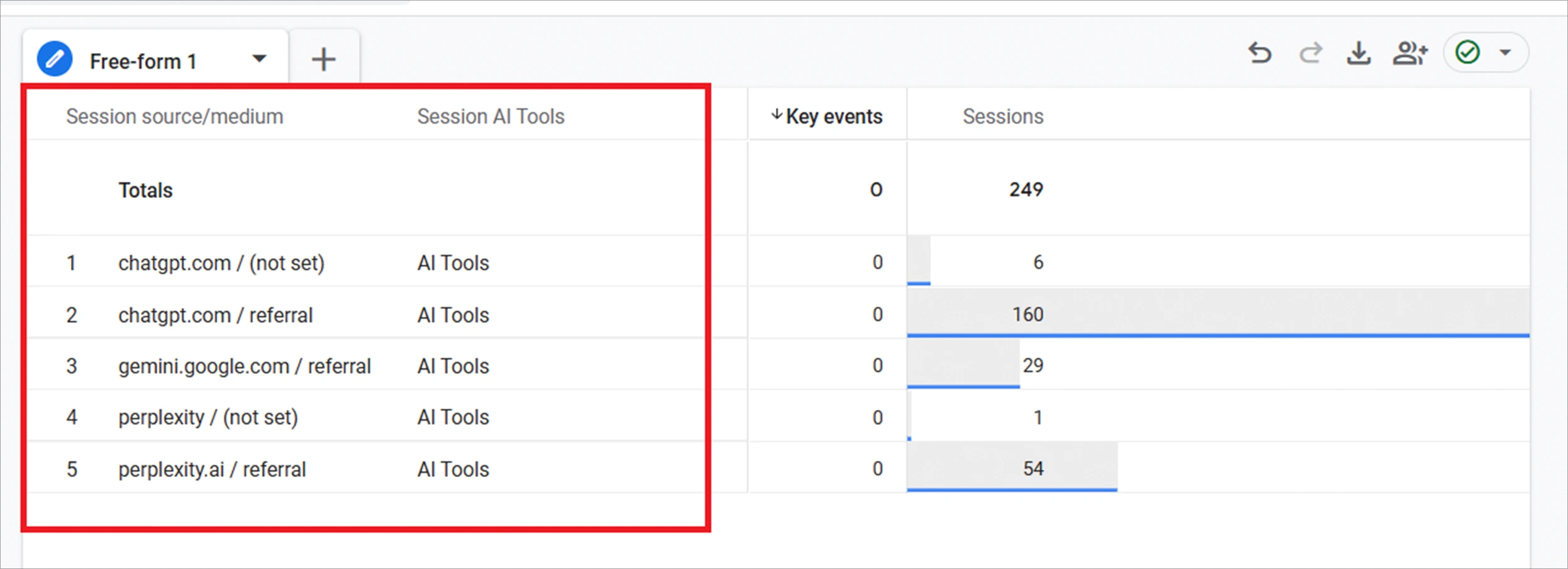
Key Metrics to Monitor:
- Sessions – Total visits
- Engaged Sessions – Active users who stayed or clicked
- Conversions – Signups, purchases, or other key actions
Advanced Tips
Use Looker Studio (Optional)
If you use Looker Studio, you can build custom fields using the same regex pattern. This helps you report on AI traffic clearly across dashboards.
Keep Your Regex Updated
AI tools are changing fast. Update your list every few months to catch new tools. Some to watch:
- ChatGPT browser tool
- Perplexity AI
- Claude.ai
- Poe.com
- Microsoft Copilot
Conclusion
AI tools don’t bring a lot of traffic yet, but that’s changing fast. Setting up tracking now will help you understand how people are finding your site and get ahead of the curve.
What to do next:
Create your “AI Tools” channel group in GA4 now so you can start tracking this traffic the right way.
As AI traffic grows, it’s important not just to track it but also to optimize for it. Learn more in our guide on LLM SEO optimisation.
FAQs
AI tools sometimes hide or remove referrer information when sending a user to a website. GA4 sees this as a visit with no source and marks it as “Direct” traffic. This mislabels the real origin of the visit and can affect attribution accuracy.
It’s possible, but not guaranteed. Google updates GA4 regularly, but there’s no official support yet for tracking AI referrals as their channel. Until then, creating a custom channel group is the best solution.
No. Custom channel groups in GA4 only apply to new data going forward from the time you set them up. They do not change past reports. That’s why it’s best to set them up as soon as possible.
GA4 checks channels in the order they appear. If “AI Tools” is below “Referral,” then AI visits might be grouped under “Referral” instead of “AI Tools.” Always move your custom channel above other general categories like “Referral” or “Organic Search.”
Yes, but you’ll need to create the custom channel group separately in each property. GA4 doesn’t currently allow sharing or syncing custom channel groups across properties.
Yes. Once you’ve identified the source values (e.g., perplexity.ai), you can create custom segments or audiences based on the session source or first user source. This allows for more detailed analysis and targeted remarketing.